Virtual Engagement Resources for Staff
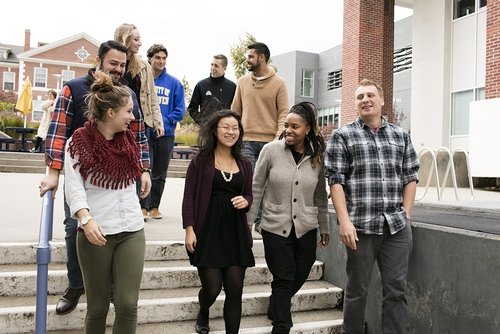
As the University of New Haven community continues to be resilient in the face of the current COVID-19 climate, the Division of Student Affairs and our campus partners are here to support our students in the transition to a virtual and socially distant environment. Part of this transition means thinking about community engagement a little differently. This unique opportunity requires us to expand on our competencies and utilize new technologies to create personalized learning and engagement opportunities for students.
In higher education, student engagement refers to not only the time and effort that students devote to activities that support their holistic growth at college, but also what institutions do to support students to participate in these activities. Virtual engagement expands on this definition to include the various technologies and resources that can be utilized to further the goals of student engagement. Technologies such as Zoom video conferencing, social media, and other digital platforms continued to be used to maintain connections with students.
As staff members at the University of New Haven, we each play a role in engaging our students to support their learning and personal development. The resources offered in this guide aim to support our staff in maintaining the vibrant community at the University of New Haven. Their purpose is to inpire those looking to create new ways of connecting with students in the virutal world.
We encourage you to share these resources with your student leaders, and other community members during this time of social distancing and virtual learning.
Deciding on the appropriate resource to use to create engagement opportunities can be difficult. There are a number of resources out there to choose from. Below is a review of the most common tools to help you decide which is best to use for your program or meeting.
| Microsoft/ Teams | Zoom | Google Meet | Youtube | |||
|---|---|---|---|---|---|---|
| Features/ Key Functions | Video Conference, Recording, Chatroom | Video Conference, Recording, Chatroom | Video Conference, Recording, Chatroom, Live streaming Content up to 100K | Video Conference, Recording, Chat Room | Video Conference, Recording, Chat Room | Live Stream, Chat Room |
| Screen Sharing? | Yes | Yes | Yes | No | No | No |
| Maximum Attendees | 250 | 100 (Can be more with webinar) | 250 | Restricted to Community Users, Live Stream is Unlimited | Unlimited | Unlimited |
| Maximium Length of the Meeting | Unlimited | Unlimited | Unlimited | Streaming via PC? 8 Hours Streaming via Mobile? 4 Hours | Streaming? 12 Hours Recording? 3 Hours | 1 Hour |
| Other Limitations | None | None | None | Only available for Community Users | None | None |
| PC Function | Web-Based, Software | Web-Based, Software | Web-based | Web-Based | Web-Based | Web-based |
| Mobile App? | Yes | Yes | Yes | Yes | Yes | Yes |
| Pricing | Free | Free | Free | Free | Free | Free |
| Notes | Wide variety of functions for teams/ groups to work on completing assignments. | Most functionality. Breakout rooms provide easy ways to make small groups/breakout sessions. | The meeting will only end when the last person leaves the meeting. | Most convenient. Also works with OBS (Open Broadcaster Software). Must log into Facebook before using. | Most views. Can with with OBS which means support more streaming functions. Viewers don’t need to log in to watch the videos. | Most downloaded by students. Video can be saved and shared out later to other users on other platforms. |

Flipgrid
Flipgrid is a website that allows you to create “grids” to facilitate video discussions. Each grid is like a message board where you can pose questions and students can post video and text responses that appear in a tiled grid display. To learn more about flip grid and how is works visit https://info.flipgrid.com/
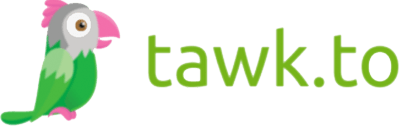
Tawk.to
Tawk.to is a messaging app to monitor and chat with the visitors to your page. Thinking about hosting virtual office hours in the fall? Consider using tawk.to to allow students to chat with you if they have a quick question and need a response. To learn more visit https://www.tawk.to/features/
Throughout the upcoming year, we will need to think differently about the methods by which we implement programming and engagement opportunities for our students. Below are some ideas related to the Competency Learning Experience. Consider some of the ideas below:
Communication
- Consider hosting programs on how to stay connected with friends and clubs in a virtual setting.
- A program could look at supporting students in answering the following questions: How do I successfully communicate online? How can you be professional in your online communication?
Critical Thinking
- Transitioning to online learning can be challenging for students. Considering hosting a program on supporting students in their transition to online/hybrid learning. To get you started some ideas can be found here: https://elearningindustry.com/10-study-tips-for-online-learners-getting-the-most-out-of-your-elearning-course
Global and Cultural Awareness
- Create open spaces for students to talk about the impact of the pandemic on their communities. Encourage social discourse and talk about the impacts that COVID-19 has had across the country and the globe.
Resilience
- Support students in their transition to hybrid learning by openly talking about change and skills on how to manage change.
- Live Stream and participate with students in Guided Meditation or Yoga sessions. Role model positive wellbeing by doing these activities with them.
Teamwork
- Create an Online Scavenger Hunt: Allow students to form teams and participate throughout the week with a virtual scavenger hunt. Teams can be put in different breakout rooms in Zoom or send in their findings via email/or a GoogleDoc. Debrief after the scavenger hunt about the skills they used to complete the challenges, how did their team work together? What worked well? What did not? Some ideas to get your virtual scavenger hunt started can be found here: https://www.goosechase.com/blog/college-and-university-orientation-scavenger-hunt-ideas/
Leadership
- Promote connections between Alumni and current students. Consider asking alumni to discuss their career with students via video chat, conduct video tours of their home offices, or give students a glimpse into their work via screen share.
As you considering programming ideas for the upcoming year, think about how you can incorporate the pillars of belonging, engagement, and community. Below are some ideas to bring these pillars into your programming efforts:
- Virtual Cooking Demonstrations: Whether students are at home or on campus, partner with Dining Services to live stream simple recipes or your favorite meal to cook at home. Looking for some interesting recipes to share? Start here: https://tasty.co/article/christinebyrne/nuke-your-food
- Explore museums across the globe and share virtual opportunities based on students’ interests: https://tinyurl.com/yx4b2jvq
How can I make my program accessible for all students?
- When considering what technology to use for your program, make sure that you are considering all software that is free and easily accessible for students to use.
- If hosting a virtual program consider always broadcasting the program material to social media. For example, Zoom Webinars allow you to stream directly to Facebook LIVE. A good tip is to have one of the hosts of the program moderate all technology while other members share the content.
- Anything you broadcast should be recorded so it can be shared with students who are unable to attend your event during its scheduled time.
What software does the university have access to that i can use for my program?
- We have access to the Microsoft Office 365 Suite including TEAMS video conferencing and ZOOM. Check with your department head to see if you have access to a social media account like Facebook or Instagram to host a live program.
Below are some additional resources and ideas to inspire you as you think about Virtual Engagement this year:
- Staying Connected During COVID-19 from Elon University https://www.elon.edu/u/staying-connected/videos-webinars/
- How to Replicate what Makes the In-Person Campus Experience so Valuable from Inside HigherEd https://www.insidehighered.com/news/2020/05/14/how-campuses-might-make-best-undesirable-virtual-fall
- 10 Virtual Icebreakers for Remote Meetings https://blog.sli.do/virtual-icebreakers/
- Virtual Activity Ideas to Keep College Students Engaged https://www.presence.io/blog/53-virtual-activity-ideas-to-keep-college-students-engaged-during-covid-19/
- Building Community from Afar – A Round Table Discussion from the Association of College and University Housing International (video) https://www.youtube.com/watch?v=IWNhzpoEcBg&feature=youtu.be
- Engaging Virtually: How to Increase Excitement, Participation, and Results for your Next Virtual Meeting or Virtual Event: https://drive.google.com/file/d/14xiadxXo50kOPd6Wh_nFu6GexoGheF3S/view
In partnership with LinkedIn Learning, University staff have access to hundreds of videos to support their learning and development of different tools and technology to support them in virtual engagement. Below are a few videos to enhance your skills in Zoom and Microsoft Teams.
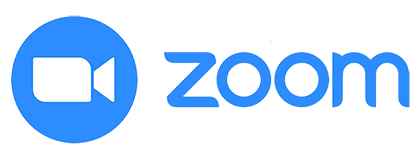
ZOOM
- Collaborate more seamlessly using Zoom, the popular video conferencing too. In this course, staff instructor Garrick Chow shows how to schedule, moderate, and participate in Zoom meetings. Garrick begins by showing how to set up your Zoom account and adjust audio and video settings. Next. he walks through joining and participating in meetings scheduled by others. Garrick covers how to use a variety of options during meetings such as adjusting views, muting your microphone, turning your video camera on and off, and sharing your screen. Finally, Garrick demonstrates how to host your own Zoom meetings and webinars, from scheduling and adjusting moderator settings to recording meetings. To take this course click here: https://www.linkedin.com/learning/learning-zoom/stay-connected-with-zoom-meetings
- Lead Zoom meetings and webinars with confidence. In this course, instructor Zack Arnold shows how to ensure that your next Zoom call is effective, productive, and engaging. Zack begins with a wealth of security tips for before, during, and after a call. Next, he shares strategies for maximizing audience engagement and interaction (as well as minimizing distractions and interruptions), whether your call is with 5 or 500 people. This includes adjusting view options so you never miss a participant’s reactions, organizing windows to maximize eye contact, and using polls and reactions to interact with larger groups. Zack also covers the technical aspects of running Zoom calls such as sharing video and audio content and trading off screen sharing between the facilitator and other presenters and cohosts. Plus, discover how to make the most of breakout rooms and advanced features like his favorite hotkeys, as well as live streaming your Zoom calls to the web. To take this course, click here: https://www.linkedin.com/learning/zoom-leading-effective-and-engaging-calls/where-to-learn-zoom-basics
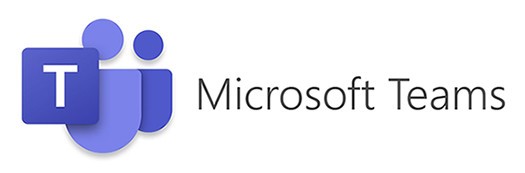
Microsoft Teams
- Discover the core features of Microsoft Teams and see how you can bring together colleagues, create conversations and content, and collaborate more effectively. Author Nick Brazzi walks you through the essentials of using Teams, starting with basic setup, creating new teams, and joining existing teams. Nick covers organizing teams and members and shows how to conduct conversations. He explains how to create scheduled meetings or initiate impromptu meetings inside Teams, and demonstrate file sharing. Finally, Nicks walks you through customizing user settings and explains how to use Teams on mobile devices. To take this course click here: https://www.linkedin.com/learning/microsoft-teams-essential-training-5/join-an-existing-team
- Microsoft Teams is changing the way people communicate at work. This powerful tool makes it easy to connect with colleagues via video or audio – both impromptu and scheduled meetings. But most people using Teams are only leveraging a few of its most basic features. In this in-depth course, Gini von Courter walks through how to schedule, facilitate, and participate in Teams meetings. Gini beings by covering the basics of Teams meetings, showing how to start an ad hoc meeting and modify your audio and video settings. Next, she walks through all the essential features of a Teams meetings, including using text chats during meetings, sharing files during a meeting, taking notes in real-time, and using a whiteboard. Gini demonstrates how to set up a scheduled meeting in Teams, then walks through everything meeting leader needs to know about producing and facilitating a meeting. She covers sharing content, recording a meeting, editing the transcript for meeting in Stream, and more. To take this course click here: https://www.linkedin.com/learning/microsoft-teams-successful-meetings-and-events/successful-meetings-with-microsoft-teams
As a member of the University of New Haven Community you have access to a number of resources to enhance your online engagement with students. Check out the links below to learn more about the resources you have access to and how to use them effectively.
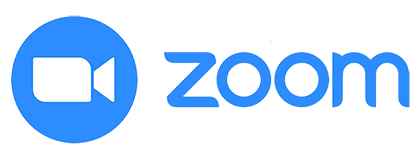
Zoom: https://technology.newhaven.edu/zoom/
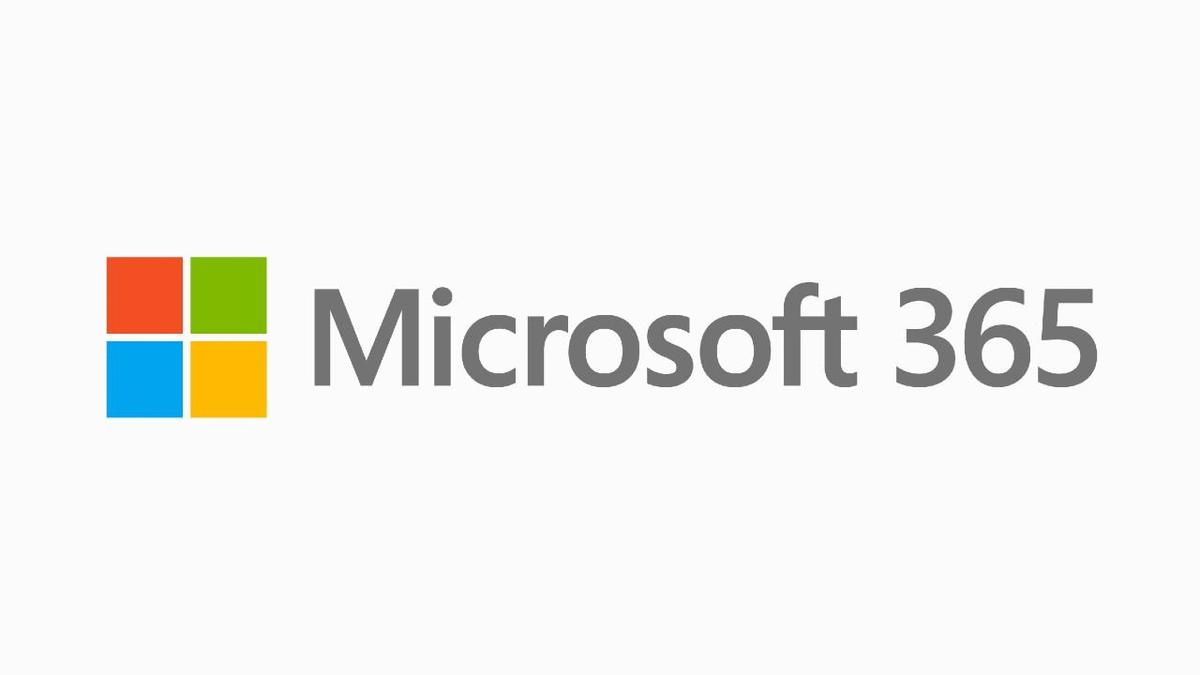
Microsoft 365: https://support.microsoft.com/en-us/training?ui=en-us&rs=en-us&ad=us
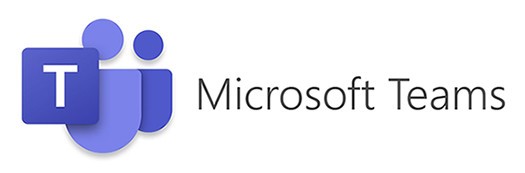
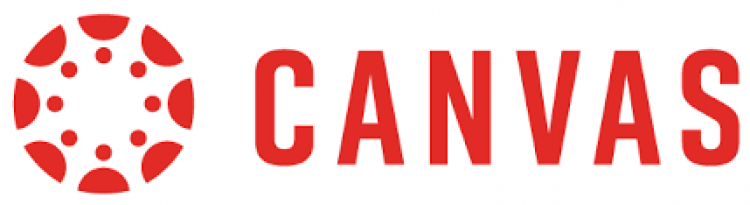
Canvas: https://community.canvaslms.com/community/answers/training
